Below is a step-by-step guide on setting up a digital products store in WordPress that supports both membership subscriptions (recurring or one-time) and individual product sales (without requiring a membership). This guide covers everything from choosing your hosting to configuring the essential plugins and theme settings.
1. Domain and Hosting
- Domain
- Choose a memorable domain that reflects your brand and is easy to recall.
- Use any reputable domain registrar (e.g., Namecheap, GoDaddy, Google Domains).
- Hosting
- For digital product downloads, you need a fast and reliable hosting service.
- In the beginning, shared hosting (e.g., SiteGround, Bluehost) can be sufficient, but as you grow, consider moving to VPS or cloud hosting (e.g., DigitalOcean, AWS, Google Cloud) for better performance and scalability.
2. WordPress Installation
- One-Click Installation
- Many hosts offer a one-click WordPress install via cPanel or a custom control panel. Just follow the prompts.
- Manual Installation
- Download the latest version from wordpress.org.
- Upload files to your server (via FTP or File Manager).
- Create a new MySQL database and user in your hosting control panel.
- Run the WordPress setup wizard by visiting your domain in the browser.
- Basic WordPress Settings
- General Settings: Update your Site Title, Tagline, and Time Zone.
- Permalinks: Navigate to Settings > Permalinks and select a “Post name” structure or a custom structure that fits your store’s needs.
- Discussion and Comments: Adjust as needed (for a digital store, you may disable comments on product pages unless you want reviews).
3. Choosing and Installing a Theme
When building a store, you should pick a theme that is optimized for eCommerce and is compatible with WooCommerce. Some popular choices:
- Astra (lightweight, free version available, premium add-ons)
- GeneratePress (lightweight, flexible)
- Flatsome (premium theme specifically designed for WooCommerce)
- OceanWP (lightweight, eCommerce-friendly)
Installation Steps:
- Go to Appearance > Themes in your WordPress dashboard.
- Click Add New to browse or upload a theme.
- Install and activate your chosen theme.
- Follow any recommended plugin installations the theme might suggest.
4. Installing and Configuring Essential Plugins
4.1 WooCommerce
Even for digital products, WooCommerce is an excellent choice due to its flexibility and a large ecosystem of extensions.
- Install WooCommerce
- Go to Plugins > Add New.
- Search for “WooCommerce” and click Install, then Activate.
- Initial Setup Wizard
- WooCommerce will guide you through the store setup (address, currency, shipping if needed, etc.).
- Select that you are selling “Digital” products when prompted, or you can keep shipping options if you might sell physical products later.
- Digital Downloads Configuration
- In WooCommerce > Settings > Products > Downloadable Products, configure how files are delivered (e.g., force downloads, redirect, or X-Accel-Redirect) and whether you require login to download.
4.2 Membership Plugin
To sell memberships or subscription-based access to your products (or a members-only area), you need a dedicated membership or subscription plugin. Popular options include:
- WooCommerce Memberships (by SkyVerge)
- Integrates directly with WooCommerce.
- Allows you to set up membership plans, restrict content, and give members special pricing or exclusive product access.
- WooCommerce Subscriptions (by WooCommerce)
- Designed for recurring payments. Great if you want monthly/annual plans.
- MemberPress
- Another robust membership plugin, with lots of content restriction features, coupon systems, and reporting.
- Restrict Content Pro
- Clean interface, easy content restriction rules, integrates with multiple payment gateways.
Key Membership Settings to Consider:
- Membership Levels/Plans (e.g., Bronze, Silver, Gold).
- Access Rules (which pages or products are available to each membership level).
- Pricing (one-time vs. recurring).
- Automated Emails (welcome emails, membership expiration reminders).
4.3 Payment Gateways
By default, WooCommerce supports PayPal and Cash on Delivery. You can add more gateways such as Stripe (credit cards), PayPal Pro, Authorize.net, etc. Typically, Stripe is a straightforward choice:
- Go to Plugins > Add New and install WooCommerce Stripe Payment Gateway.
- Configure your Stripe API keys in WooCommerce > Settings > Payments > Stripe.
4.4 Additional Useful Plugins
- Caching
- W3 Total Cache, WP Super Cache, or WP Rocket (premium) will help speed up your site by caching pages and resources.
- After installation, enable the caching features and test your site to ensure compatibility.
- SEO
- Yoast SEO or Rank Math are popular.
- Set up metadata (title tags, descriptions) for your homepage, product pages, and membership landing pages.
- Security
- Wordfence or iThemes Security can help protect your site from brute force attacks and malware.
- Email Marketing
- Mailchimp for WooCommerce to sync customers and build mailing lists, or use Klaviyo.
- Integrate an email sign-up form to capture leads and notify them about new product releases or promotions.
5. Configuring Your Store for Digital Products
5.1 Creating Products
- Go to Products > Add New.
- Input Title, Description, Short Description, and Price.
- Check Downloadable and Virtual options if the product is purely digital.
- Upload or link your product file(s) under the “Downloadable” section.
- Set the file name and URL. If hosting large files, consider using cloud storage services (like Amazon S3) to avoid overloading your server.
5.2 Product Categories and Tags
- Organize your digital products into categories (e.g., “eBooks,” “Software,” “Music,” etc.).
- Use tags for more detailed groupings or to help with internal search.
5.3 Restricting Products to Members
- If you want certain products to be visible or purchasable only by members, use your membership plugin’s “restrict product” or “members only” setting.
- Alternatively, you can offer a discount to members by configuring membership roles and special pricing.
6. Setting Up Memberships
Assuming you’re using WooCommerce Memberships (and optionally WooCommerce Subscriptions for recurring billing):
- Create a Membership Plan
- Go to WooCommerce > Memberships > Add New Plan.
- Name your plan, set the access length (fixed date, indefinite, or recurring), and choose how members can purchase or gain access (manual assignment, product purchase, etc.).
- Restrict Content
- Specify which pages or posts are for members only.
- If you have a “Members Download Page,” restrict it to the relevant membership plan.
- Set Up Recurring Subscriptions (optional)
- Install and activate WooCommerce Subscriptions.
- Link the membership plan to a subscription product, defining monthly/annual recurring payments.
- Test the Membership Flow
- Create a test user.
- Purchase a membership product, log in, and ensure you have access to restricted content or exclusive product pricing.
7. Selling Products Without Membership
For customers who prefer to buy single digital products without any membership:
- Public Products
- In the product settings, do not restrict the product to any membership level.
- This ensures anyone can see and purchase it.
- Checkout Experience
- Non-members go through the standard WooCommerce checkout, pay for the product, then receive a download link upon completion.
- Make sure to enable “Allow customers to place orders without an account” in WooCommerce > Settings > Accounts & Privacy if you want to offer a guest checkout option.
8. Marketing and Promotion
- Coupons and Discounts
- Use WooCommerce > Coupons to create discount codes for promotions.
- Offer special coupons for members or email subscribers.
- Email Newsletter Integration
- Connect Mailchimp or Klaviyo to capture leads and send targeted emails.
- Create segmented lists for members vs. non-members.
- Abandoned Cart Recovery
- Consider using a plugin like WooCommerce Cart Abandonment Recovery to capture emails and send reminders to users who add items to their cart but don’t complete the purchase.
- Affiliate Program
- Use a plugin like AffiliateWP or Refer a Friend for WooCommerce to incentivize others to promote your digital products and memberships.
9. Performance and SEO
- Caching Plugin
- WP Rocket (premium) or W3 Total Cache (free) can significantly improve page load times.
- Configure minification, concatenation of CSS/JS, and browser caching. Test thoroughly to avoid conflicts.
- Image Optimization
- Even though you’re selling digital products, your site images (thumbnails, banners, etc.) should be optimized.
- Use Smush or ShortPixel to compress images.
- SEO Settings
- Install Yoast SEO or Rank Math.
- Configure site-wide meta tags and product-specific SEO details.
- Use relevant keywords in product titles and descriptions.
- Create a readable, user-friendly product URL structure.
- Sitemap & Indexing
- Generate a sitemap and submit it to search engines (Google Search Console, Bing Webmaster Tools).
10. Final Checks and Best Practices
- Test Purchase Flow
- Create test orders for both a membership product and a single digital product.
- Check if the correct emails are sent, downloads are accessible, and membership access is granted.
- SSL Certificate
- Use HTTPS for secure transactions.
- Most hosting providers offer free SSL (e.g., Let’s Encrypt).
- Backup Solutions
- Install a backup plugin (e.g., UpdraftPlus, BackupBuddy, or your hosting’s built-in backup solution).
- Schedule regular backups, store them in an external location like Google Drive or Dropbox.
- Legal Pages
- Add pages for Terms and Conditions, Refund Policy, and Privacy Policy.
- These help build trust and comply with regulations like GDPR.
- Customer Support
- Integrate a ticketing or contact form plugin (e.g., Contact Form 7, Gravity Forms, or a live chat tool) so customers can easily reach you for help or queries.
By following the steps outlined above, you will have a fully functioning WordPress-based digital product store capable of selling to both members (subscription or one-time membership fees) and one-off customers who just want a single product. WooCommerce’s flexibility, combined with a robust membership plugin, makes it easy to manage both product-based and membership-based revenue streams under one roof.
Remember to keep your plugins, theme, and WordPress core updated to maintain security and compatibility. Good luck building your digital products store!
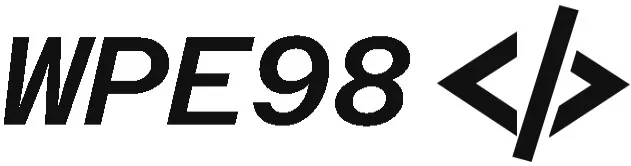

Comments